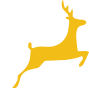Accessing MS Teams
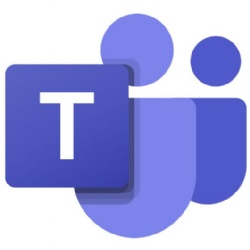
Using MS Teams and Show My Homework
In conjunction with classroom learning, we use Show My Homework and MS Teams to set tasks or assignments for our pupils. During lockdown we introduced MS Teams to all year groups and by the end of the Summer term, we had taught over 2,900 lessons online.
As part of our remote learning plan (September 2020), we need to ensure that pupils can access both Show My Homework and MS Teams from home.
Show My Homework
All new pupils, and their parents, are given individual logins for Show My Homework and we have held a number of after school Help sessions to answer questions from Year 7 pupils who have been unable to login from home. Most pupils install the Satchel One (previously SMHW) app on their phones. Show My Homework is also available from the quick links menu (top right) on our website www.deerparkschool.net or from our RM Unify launch page. Need help logging on?
MS Teams
MS Teams is available with an Office 365 account, which all our pupils have access to, free of charge, whilst they are a pupil at Deer Park. Pupils should log on to RM Unify to download Office 365, to access their email and to access Teams. We have found that downloading the Teams app onto a computer or mobile device often works better than using the web version.
Pupils in Year 7 are learning in their ICT lessons how to access MS Teams and have had the opportunity to sign up to their classes (Teams) if invitations have been posted on Show My Homework. So far, we have covered:
- How to access RM Unify from home (and MS Teams from there)
- Where to find their classes (Teams)
- How channels work
- How they can access the calendar and accept lessons
- Assignments
- Where to access files.
Click here to read Our MS Teams' Expectations
When using MS Teams:
- The same rules apply as in your regular classrooms in school.
- Teams is not for you to use to communicate with your friends outside of lessons – use other means to do this please. This is very important.
- Please keep your microphone on mute during the class unless your teacher wants you to speak. If the teacher mutes your microphone, please do not change this.
- You can use the camera if you would like to however this is your choice – if you don’t want to then you can still be involved in the class. You can set the camera to have a blurred background. Please avoid things being in the background that could distract (including other family members).
- Ensure that you are dressed appropriately please if you are planning on using the camera.
- Please keep all the class chat about the lessons. It is especially important that your language is appropriate.
- Please make sure that you attend the sessions when they’re scheduled.
- Your teachers have been busy learning how to use this resource FOR YOUR BENEFIT. Please work with them in learning this – It might not always work perfectly!
- If you don’t cooperate in the TEAM (class) we will take you out of the group.
If your child or a member of your family becomes unwell with suspected COVID-19 symptoms, please follow the government guidelines and stay at home.